QUICK START GUIDE
FLY6 GENERATION 3
Register now
Registering your new Fly6 is important.
You’ll receive notifications of new firmware updates, software, features, and user tips. Click the link below or use the CycliqPlus mobile app to register your Fly.
Setting up your Fly6 Generation 3
Follow these instructions to set up your Fly6 and get riding in no time!
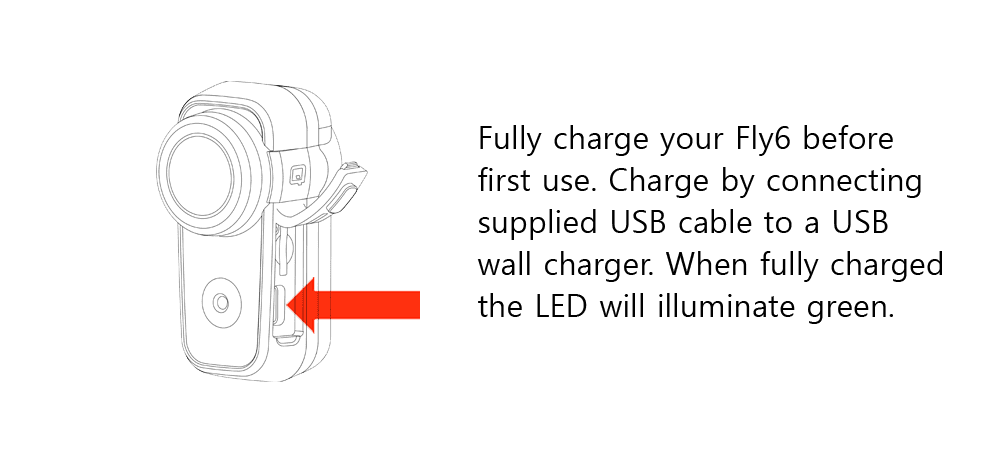
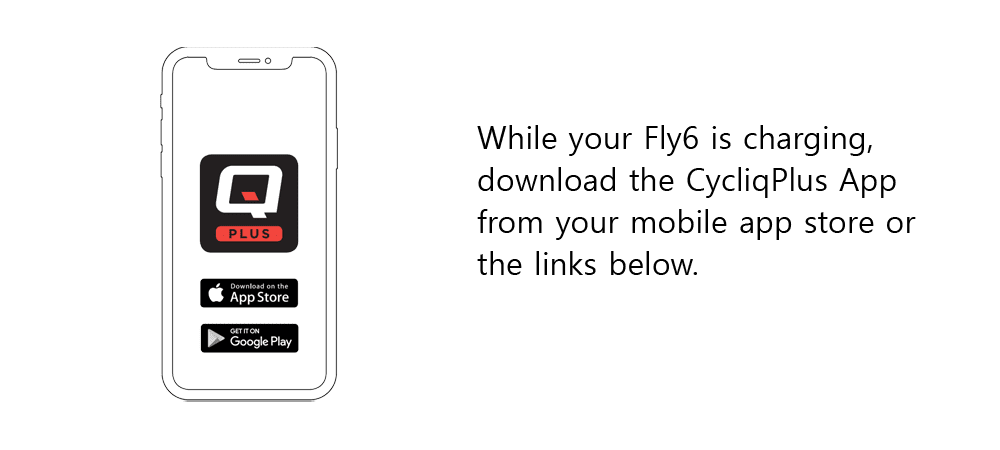
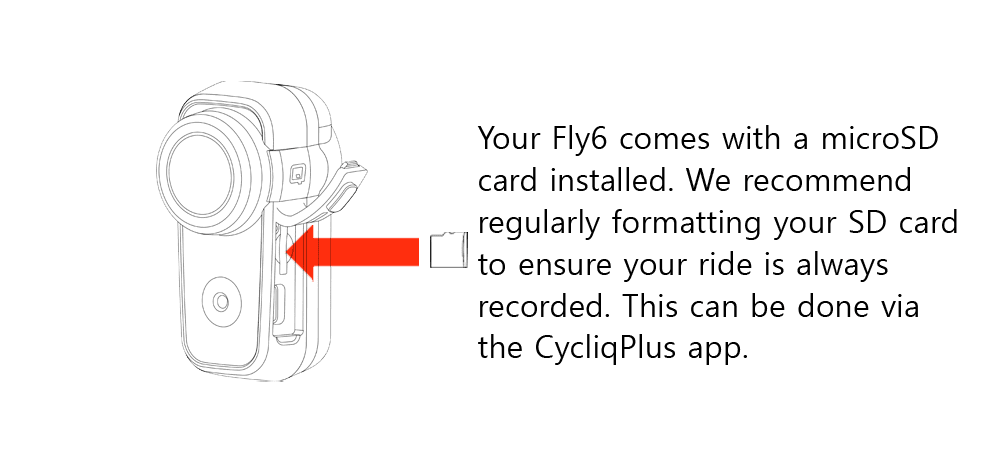
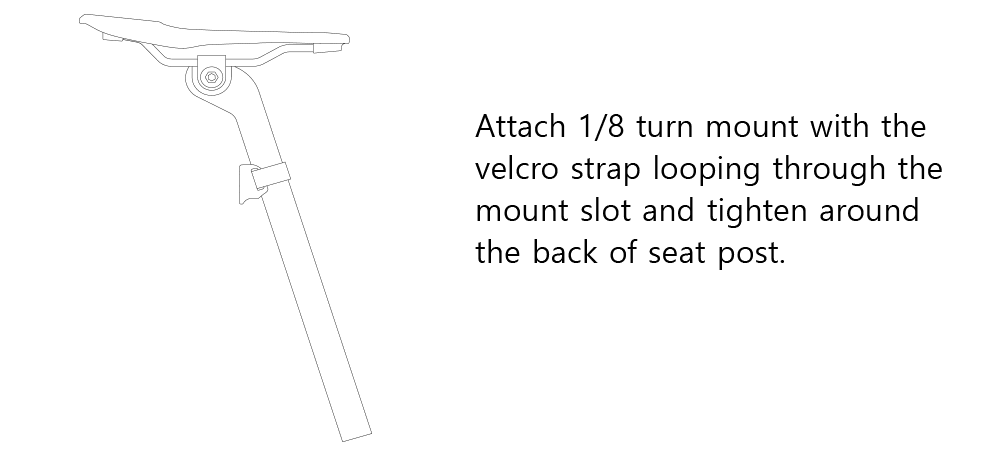

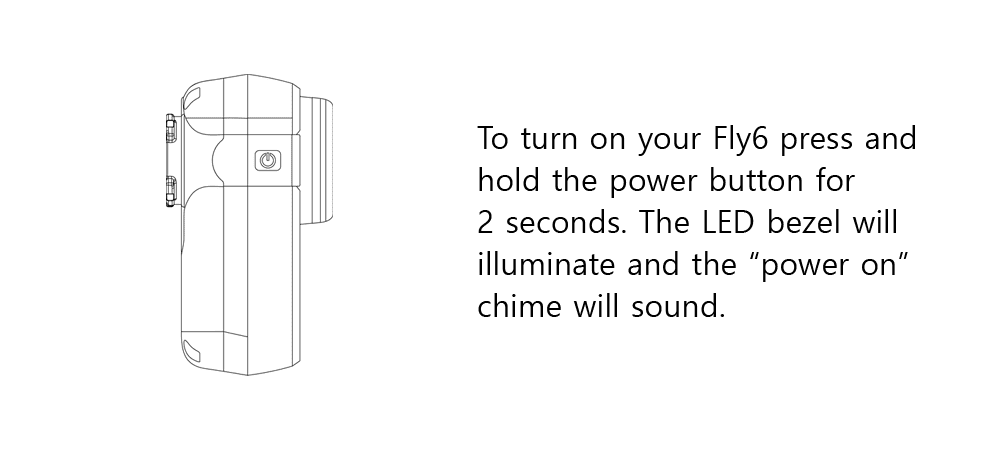
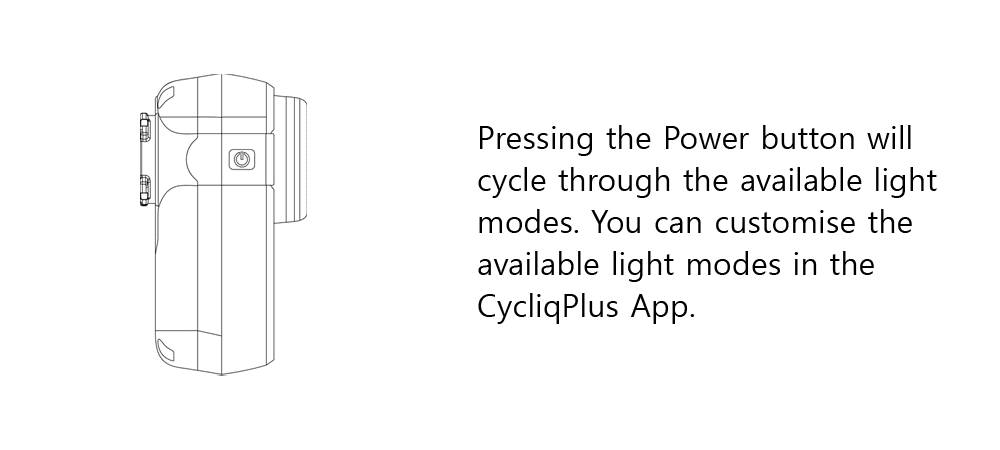
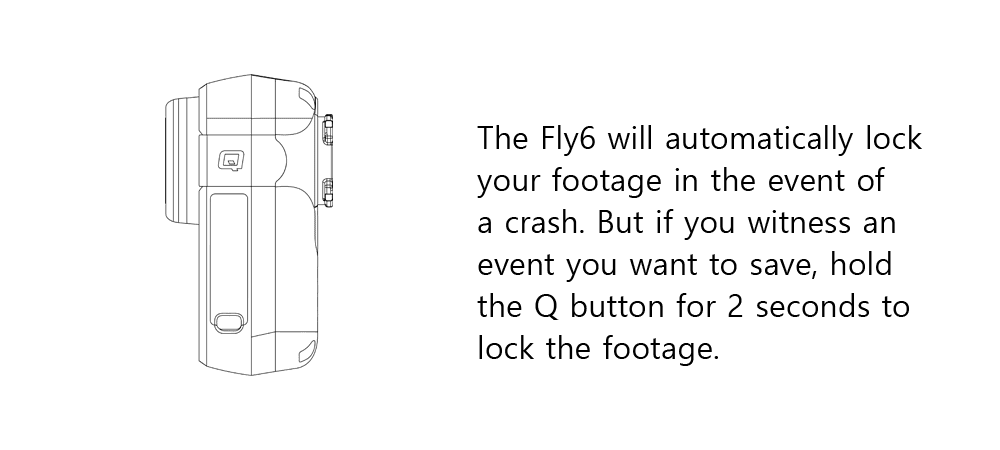
Ensure your safety tether is attached for every ride.
When turning on your Fly6 Generation 3 for the first time; A short press of the power button will turn on the Fly6. The Fly6 will illuminate a white and blue flash and after this you are ready to fly!
If when turning on your Fly6 for the first time, the Fly6 illuminates a constant white light, please wait approximately 5 minutes for the light to turn off. The Fly6 is waking up from deep sleep mode and will be ready to use as normal when the white light turns off.
Stop, Lock, UpRide
The Fly6 has 'Incident Protection' that automatically protects important footage from being recorded over.
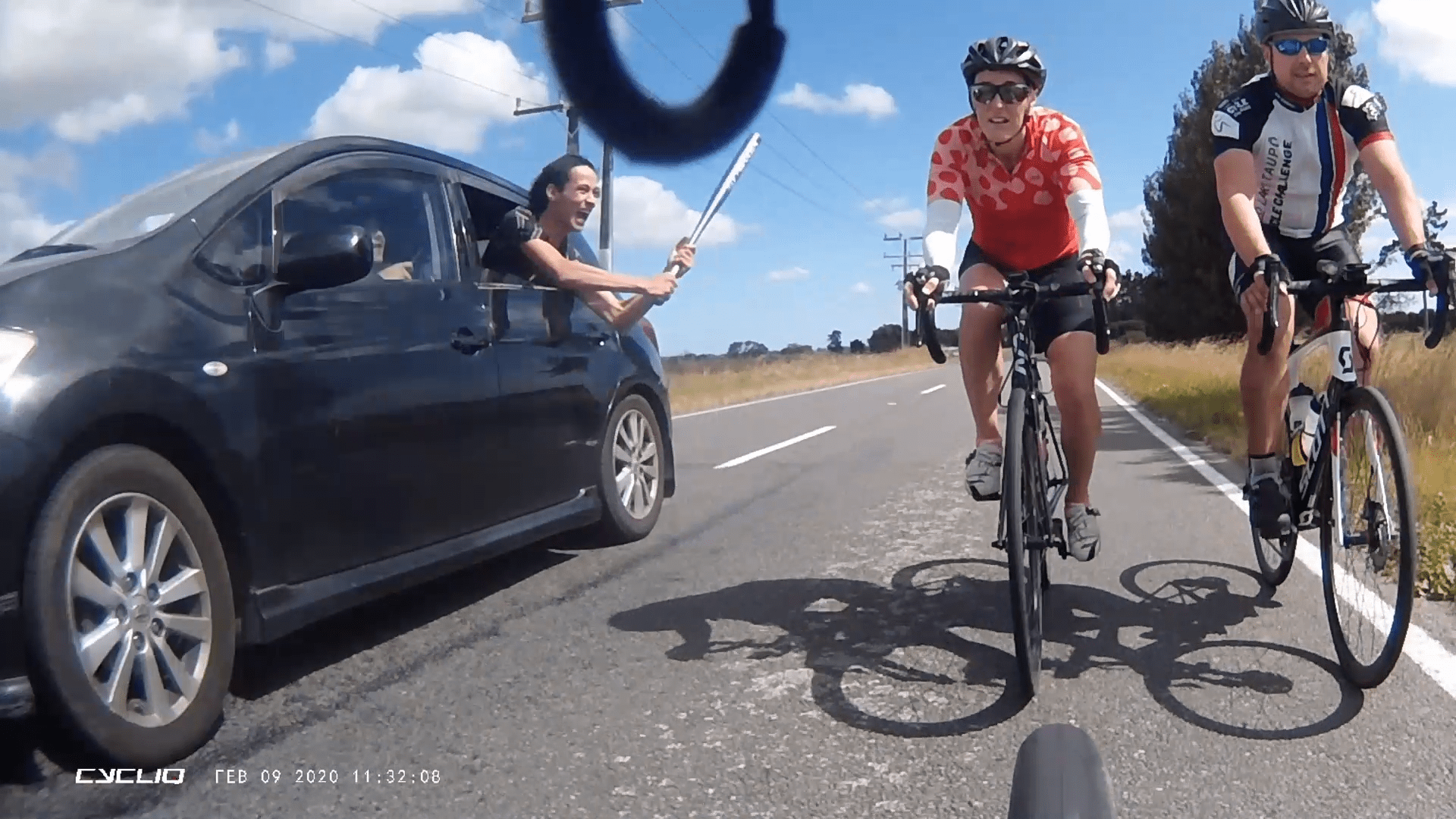
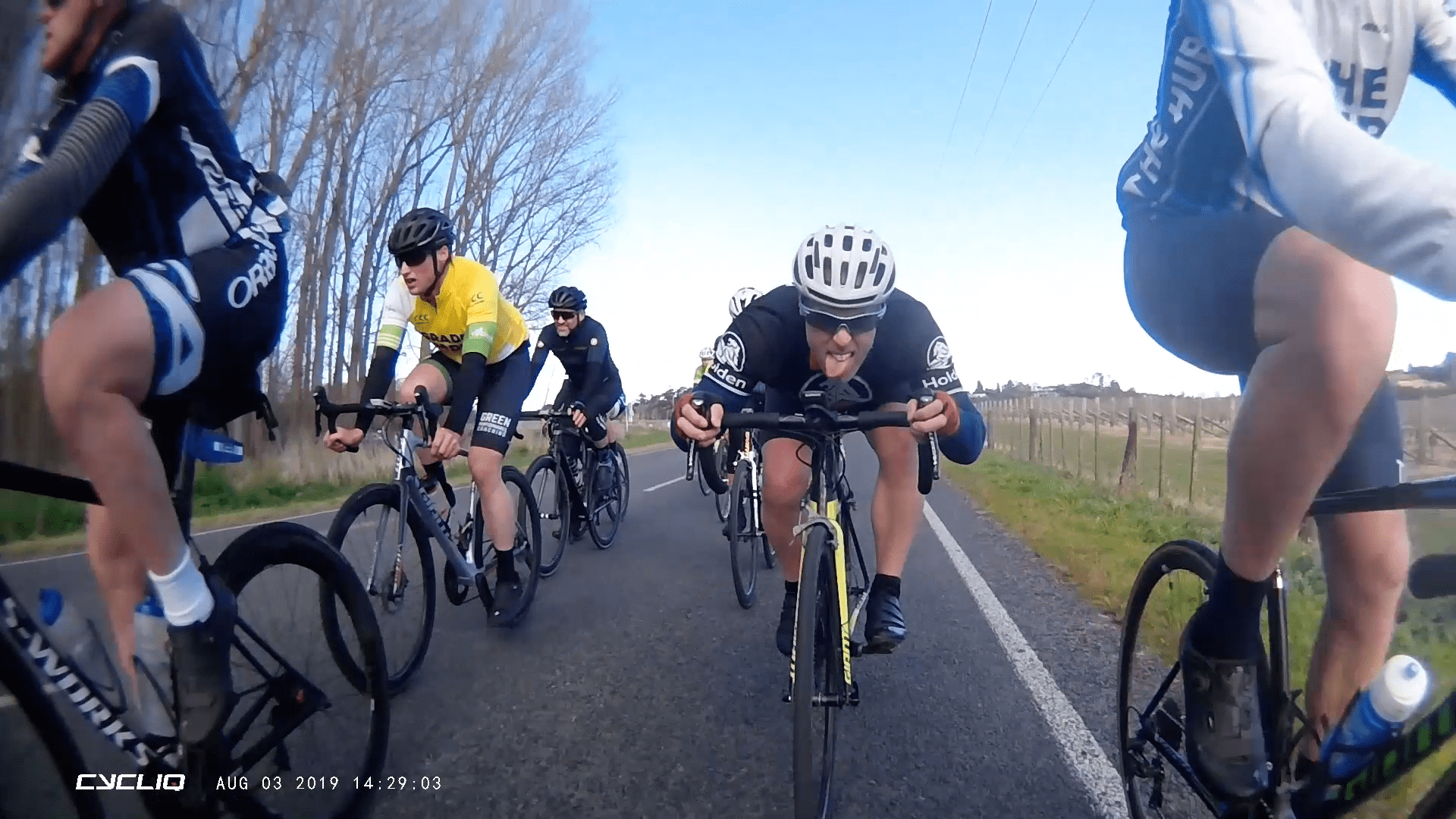

- Stop Incident Protection mode is activated when the Fly6 is tilted more than 60° from the vertical. If this happens, it will lock the current video segment and protect it from being recorded over.
- Lock If you witness an event you want to protect, simply press and hold the Q button for 2 seconds. This will lock the current video segment.
- UpRide After your ride, you can access your footage directly with any desktop computer using the USB cable or on mobile via an OTG cable. Don't forget to upload your footage to UpRide.cc. Record your ride. Make it count
Caring for your Fly6 Generation 3
Follow these steps to ensure your Fly6 operates at peak performance.




-
Firmware
updates Regularly check for updates to the firmware on your device by connecting your unit to the CycliqPlus app. You can modify settings and update the firmware, so your unit always has the latest features. -
Securing
the flap Ensure the flap is always closed securely when riding to avoid water and dirt leaking into your device. Failure to do so will void your warranty. -
Formatting
SD card We highly recommend formatting your SD card regularly. This will ensure your Fly6 operates at peak performance and guarantee your ride is always recorded. This can be done via the CycliqPlus app. -
Cleaning
your Fly6 Ensure the flap is securely closed while cleaning the device. To avoid scratches and damage to the lens only clean with a soft damp cloth. Avoid using chemicals, detergents or excessive water.
Caution
- Warning! No modification of this device is allowed.
- The Fly6 is not a toy: children should not play with the device.
- Do not look directly at the LED lights when operating.
- Do not immerse the Fly6 in water or any other liquid.
- Avoid dropping or knocking the Fly6 in any way.
- Pay attention and care when closing the waterproof USB door. Please ensure it is closed completely prior to operation.
- No liability can be accepted for any damage caused by non-compliance with these instructions or any other improper use or mishandling.
- The Fly6 has a lithium-ion battery. When disposing of this, it should be done in compliance with the laws, rules and regulations of your relevant local authorities.
Disclaimer
Fly6 Generation 3 is designed specifically to be used as a rear ‘tail’ light with video and audio recording capabilities for bicycles. While every effort has been made to ensure it will fit most bicycles on the market, it may not fit all bicycles, depending on the setup.
Please note that Cycliq, its subsidiaries and affiliates, and its distributors are not liable for any consequential damages arising from any malfunction of the device, including memory cards.

























































 Fly6 GEN 3
Fly6 GEN 3
 FLY12 Sport
FLY12 Sport
 Black Flyday Bundle
Black Flyday Bundle
 Fly12 Sport Bundle
Fly12 Sport Bundle Fly6 GEN 3
Fly6 GEN 3 Fly12 Sport
Fly12 Sport Mounts
Mounts Cases
Cases View All Accessories
View All Accessories Jackets
Jackets